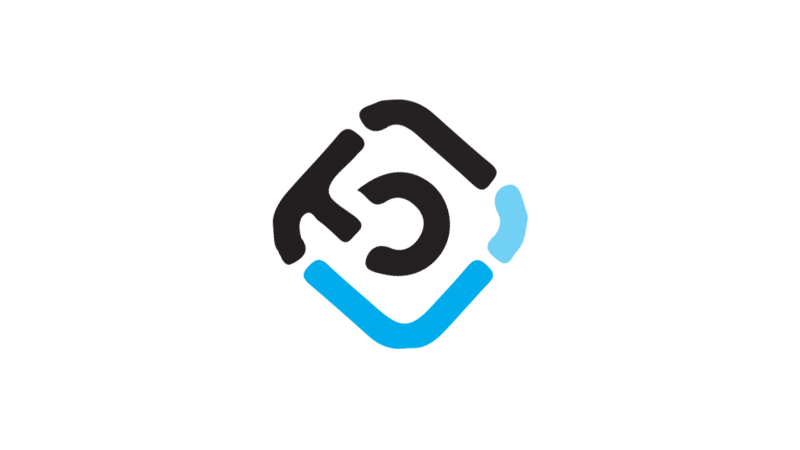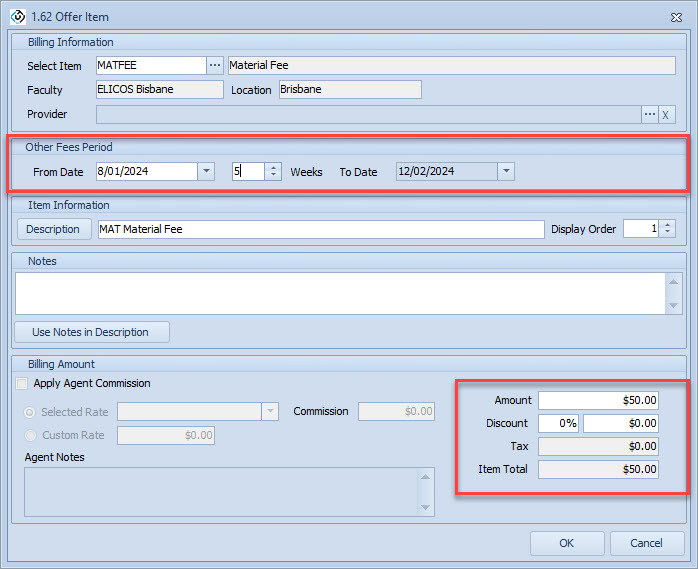‘Weekly fees’ is a feature for products (other fees) that allows you to enter the duration (in weeks) that the product will be offered for, and the system will automatically calculate the total amount for the fee. A common use of this feature is with the resources or material fees that are charged along weekly based programs.
Combining this, and the Required Fees feature, will save you time creating offers and will reduce the mistakes caused by manual data entry.
Let’s set this up and see how it works with an example.
Setting up Weekly Fees
- Using the main menu, go to Utilities > Fees
- Search or create the fee of type ‘Other’ that you want to use.
- On the Sales Information section, enter/choose the following settings:
- Sale Amount: This is the total cost for the fee regardless of the duration. As we are setting up this fee as weekly, you do not need to enter this value.
- Weekly Amount: This is the amount that will be charged for every week that the fee is offered for.
- Weekly Rate: Select this option to enable the weekly feature. When enabled, the Sale Amount fee will be disabled and the Weekly amount fee will be enabled.
- Extend For Holidays: Enable if you want the end date for the fee to consider the holidays (extend the duration) within the same faculty of the fee.
- Match Course Dates: Select this option to match the dates for the associated course. This setting is only used when the fee is added to the offer automatically by adding the associated course. The fee must be set as a Required Fee.
How it Works
After setting up a fee as weekly, let’s see how it works.
When you are adding the fee to an offer, you will have the option to choose a period for the fee. You can select the start date and the duration, and the end date will be calculated automatically. In addition, the Amount will also be calculated automatically based on the duration. For the example above, as we set the fee to be $10 per week, the total amount is calculated as $50.