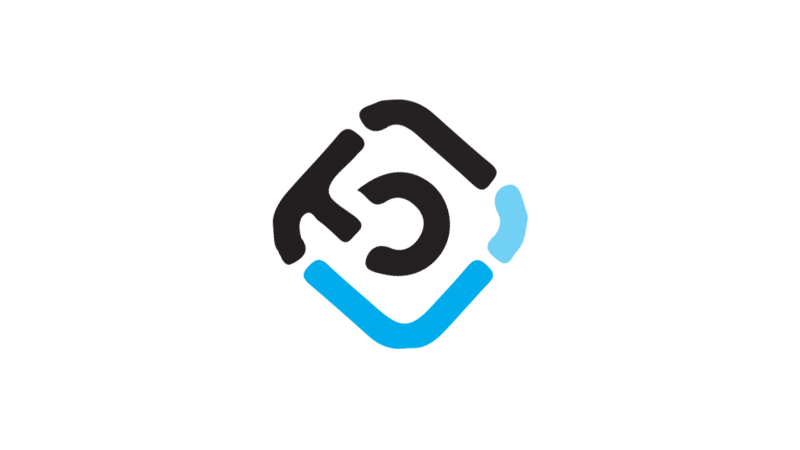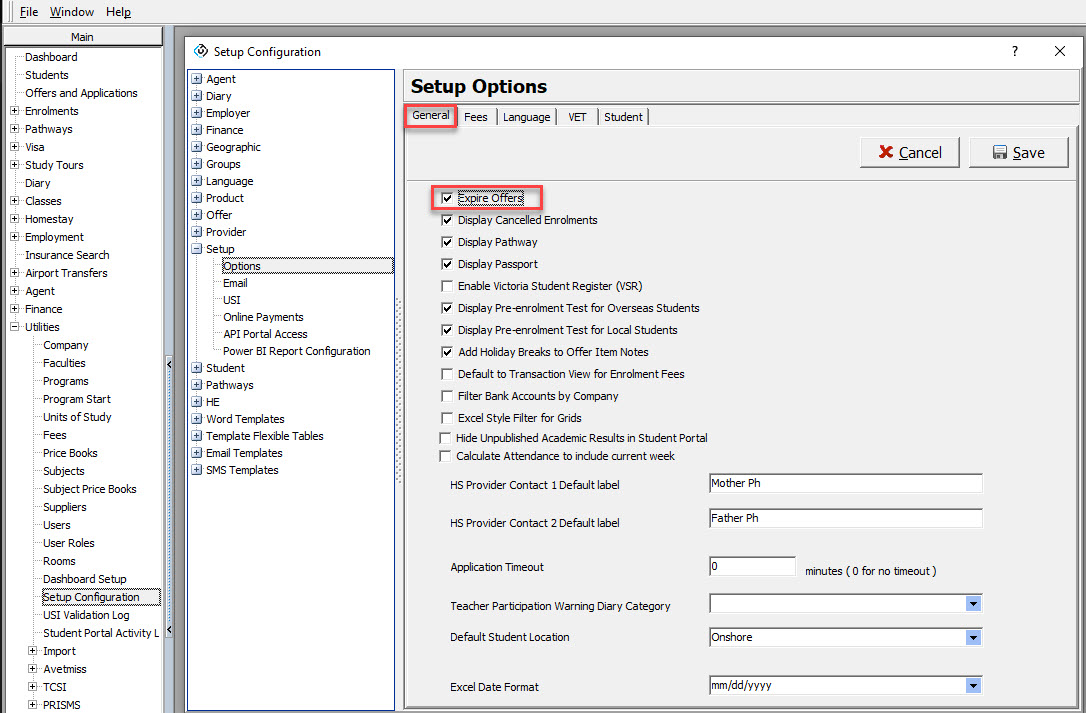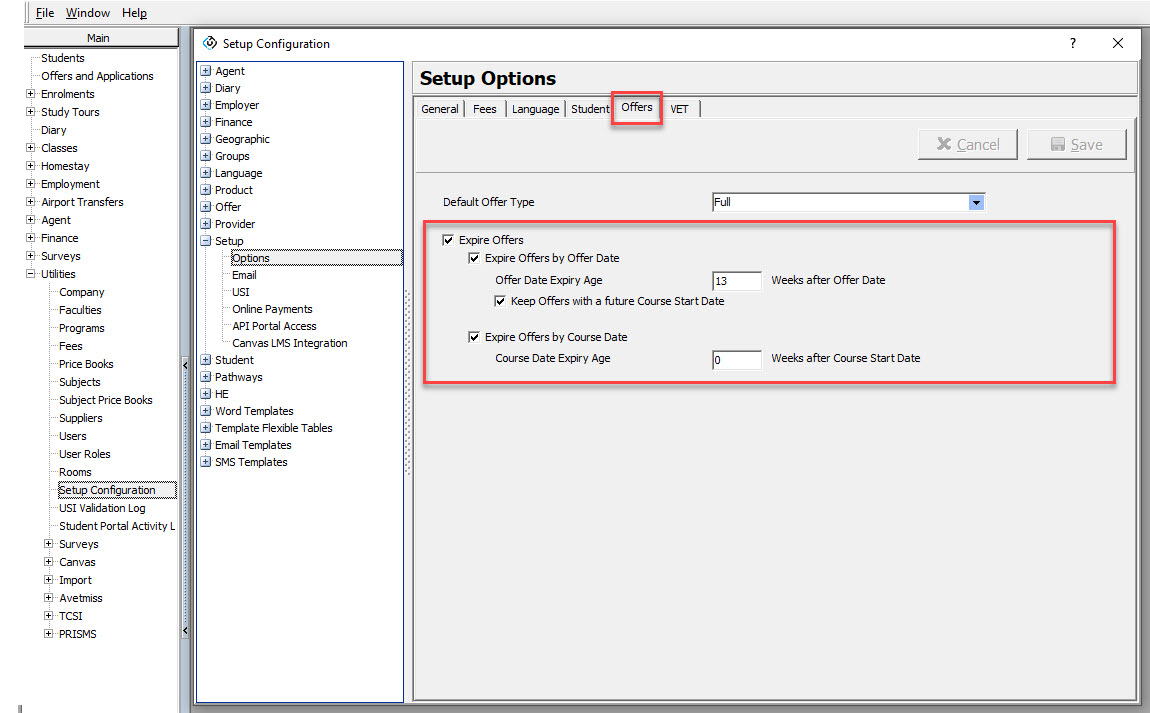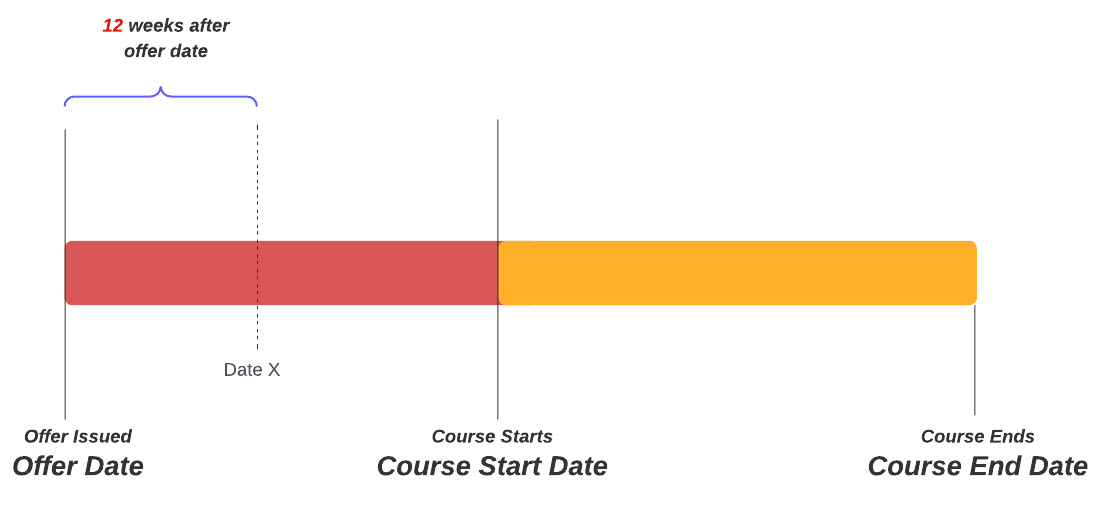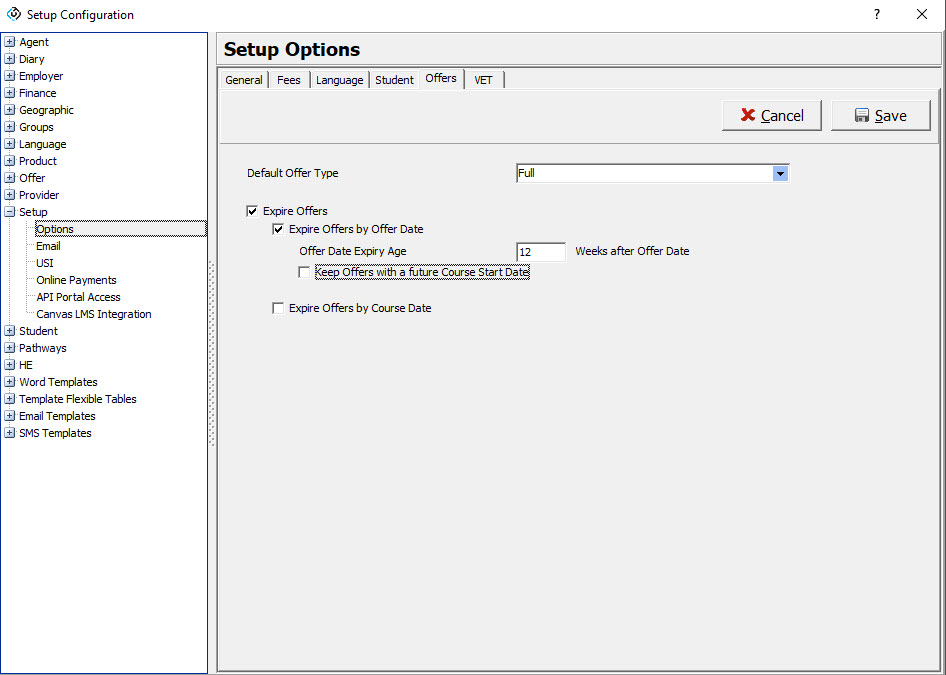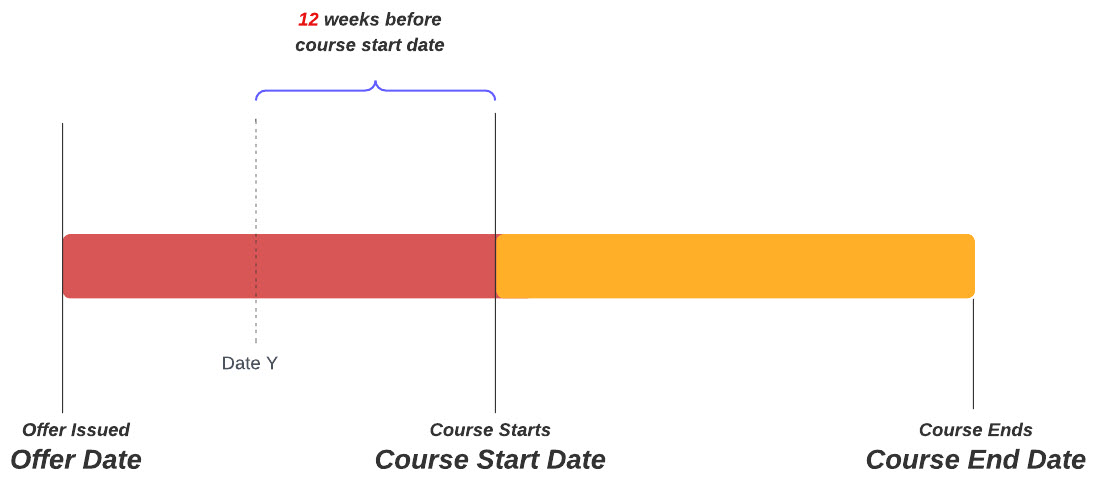Monitoring the offer numbers is essential for every college. Offers provide valuable information that will assist you with making data-driven decisions and enable your college to identify areas for improvement and potential opportunities for growth. However, to take full advantage of your data, it needs to be reliable, and keeping your offers updated is an important part of that process.
Although having a 100% offers conversion rate is a dream for every college, it is not realistic. At one point, you will need to deal with offer cancellations, and not doing so in an efficient way, will have a high impact on your business. Without an offer cancellation policy in place, you are missing the opportunity to accurately measure you conversion rates and times and will give inaccurate metrics for your revenue and student number forecasts.
We understand that cancelling offers manually and individually can be a daunting task and to support colleges with this process, we have introduced new settings to automate the cancellation of the offers.
What is Changing?
We have moved the option to enable the cancellation of the offers workflow.
Before
There was a single option to enable the cancellation of the offers. This option was under the General tab on the Setup Configuration > Setup > Options window.
When enabled, the workflow cancels automatically offers that:
- Were issued 13 weeks (91 days) after the offer issue date if it did not have a course starting in the future. Or;
- Had a course starting on the current week.
After
A new tab Offers has been added to the Setup Configuration window. On this tab, you will find the new options to set up the workflow to automate the cancellation of the offers. If you had the workflow enabled, the default options are the same as they were before. The difference is that now you can adjust the settings yourself.
How does the automation work?
For detailed information about setting up this workflow, please view this support page.
Examples
Let’s see some common scenarios.
Example 1
You want to cancel offers automatically 12 weeks after the offer is issued regardless if there is a course in the offer that starts in the future.
The settings for this scenario are:
Example 2
You want to cancel offers automatically 12 weeks before the first course in the offer starts.
The settings for this example are: